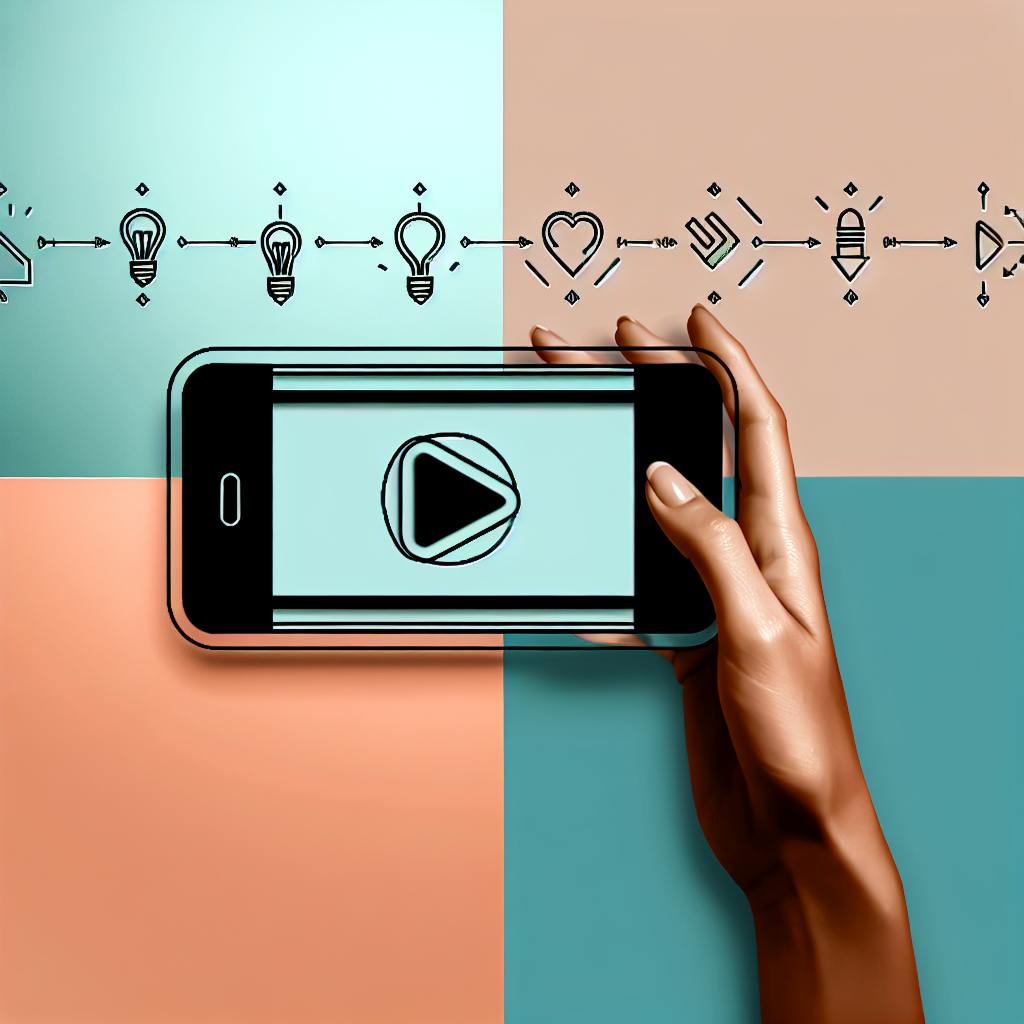Amazon S3 is a cloud storage powerhouse for content creators in 2024. Here's what you need to know:
- Unlimited storage for all your media files
- 99.999999999% durability to keep your content safe
- Access from anywhere on any device
- Pay-as-you-go pricing starting at $0.022 per GB
- Scalable to grow with your content library
Key features for creators:
- Media storage for high-quality files
- Fast global content delivery with CloudFront
- Secure backup and archiving
S3 basics:
- Buckets: Containers for storing files
- Objects: Individual files (up to 5TB each)
- Keys: Unique identifiers for objects
Storage classes for different needs:
| Class | Best For | Cost (GB/month) |
|---|---|---|
| Standard | Active projects | $0.023 |
| Intelligent-Tiering | Changing access patterns | $0.023 + fees |
| Glacier Deep Archive | Long-term storage | $0.00099 |
Integration with creator tools:
- Works with content management systems like Drupal
- Connects to media processing tools for transcoding
- Pairs with CDNs for faster content delivery
Security features:
- Bucket policies and access control lists
- Fine-grained permissions with IAM
- Multiple encryption options
S3 is a versatile, secure, and cost-effective storage solution that can streamline your content creation workflow and scale with your growing audience.
Related video from YouTube
1. Amazon S3 Basics

1.1 What is Amazon S3?
Amazon S3 is like a giant, super-reliable hard drive in the cloud. It lets you store and grab any amount of data from anywhere on the web.
Key features:
- Store as much as you want, no limits
- 99.999999999% chance your data stays safe
- Get your files from any device, anywhere
- Only pay for what you use
1.2 Main Features for Creators
S3 is a go-to choice for content creators because it:
- Grows with your content library
- Starts at about $0.022 per GB for standard storage
- Plays nice with other tools like content management systems
- Pairs with Amazon CloudFront for speedy, global content delivery
1.3 S3 Terms: Buckets, Objects, and Keys
To use S3, you need to know these basics:
| Term | Description | Example |
|---|---|---|
| Bucket | Container for storing objects | Your YouTube channel's video storage |
| Object | Any file you store (up to 5TB) | A single video file |
| Key | Unique identifier for an object | video_2024_01_15.mp4 |
Think of buckets as folders, objects as files, and keys as file names. Each object in S3 has data, a key, and metadata.
Heads up: Bucket names must be unique across ALL of AWS, so choose wisely!
2. Setting Up S3 for Creators
2.1 Creating an AWS Account
To start using S3:
- Go to AWS website, click "Create an AWS Account"
- Enter email and password
- Fill in contact info
- Add payment details (credit card required, but many services have a free tier)
- Verify your identity
- Choose a support plan (basic plan is free)
Once done, you can access the AWS Management Console.
2.2 Using the S3 Console
The S3 console is your control center. To get there:
- Sign in to AWS Management Console
- Type "S3" in the search bar
- Click on the S3 service
Key console features:
| Feature | Description |
|---|---|
| Bucket list | View and manage all your S3 buckets |
| Upload | Add new files to your buckets |
| Permissions | Control access to your buckets and objects |
| Properties | View and edit bucket settings |
| Metrics | Monitor storage usage and requests |
2.3 Making Your First Bucket
Creating a bucket is easy:
- In the S3 console, click "Create bucket"
- Choose a unique name (3-63 characters, lowercase letters, numbers, dots, hyphens)
- Select a region (pick one close to you or your audience for better performance)
- Configure options:
- Block public access (keep enabled for security)
- Versioning (optional, keeps multiple versions of objects)
- Encryption (choose SSE-S3 for standard encryption)
- Review and create
"The default setting for Object Ownership is 'Bucket owner enforced,' which disables ACLs and gives the bucket owner full control over every object."
This setting makes permissions management simpler, especially for solo creators or small teams.
After creating your bucket, start uploading files. Click "Upload" in your new bucket, select files from your computer, and they'll be stored in S3.
3. S3 Storage Types for Creators
S3 offers several storage classes for different needs:
3.1 Types of S3 Storage
| Storage Class | Best For | Retrieval Speed | Minimum Storage Duration |
|---|---|---|---|
| S3 Standard | Frequently accessed content | Milliseconds | None |
| S3 Intelligent-Tiering | Content with changing access patterns | Milliseconds | None |
| S3 Standard-IA | Less frequently accessed content | Milliseconds | 30 days |
| S3 One Zone-IA | Non-critical, infrequently accessed content | Milliseconds | 30 days |
| S3 Glacier Instant Retrieval | Long-term archives needing quick access | Milliseconds | 90 days |
| S3 Glacier Flexible Retrieval | Rarely accessed archives | Minutes to hours | 90 days |
| S3 Glacier Deep Archive | Very rarely accessed archives | Hours | 180 days |
3.2 Picking the Right Storage for Your Content
Choose based on how often you'll access your content:
- S3 Standard: Active projects, frequently updated content
- S3 Intelligent-Tiering: Content with unpredictable access patterns
- S3 Standard-IA: Older projects or backups you might need occasionally
- S3 One Zone-IA: Non-critical content you can easily recreate if lost
- S3 Glacier: Long-term storage of completed projects or raw footage
3.3 Costs of Different Storage Types
Storage costs (US East region):
| Storage Class | Cost per GB/month |
|---|---|
| S3 Standard | $0.023 |
| S3 Intelligent-Tiering | $0.023 + tiering fees |
| S3 Standard-IA | $0.0125 |
| S3 One Zone-IA | $0.01 |
| S3 Glacier Instant Retrieval | $0.004 |
| S3 Glacier Flexible Retrieval | $0.0036 |
| S3 Glacier Deep Archive | $0.00099 |
Remember, these are just storage costs. Retrieval and data transfer fees may apply, especially for IA and Glacier classes.
To save money:
- Use S3 Standard for active projects
- Move older content to IA classes
- Archive rarely accessed files to Glacier
- Set up lifecycle policies to automatically move objects between storage classes
sbb-itb-bc761f5
4. Adding and Managing Content
4.1 Ways to Upload Files
S3 offers several upload methods:
-
S3 Console: For small files up to 160 GB, use the web interface.
-
AWS CLI: Great for bulk uploads. Example:
aws s3 cp myfolder s3://mybucket/myfolder --recursive
- AWS SDK: For programmatic uploads. Python example:
import boto3
s3 = boto3.client('s3')
s3.upload_file('local_file.txt', 'your_bucket_name', 'remote_file.txt')
- Third-party tools: S3 Browser and FileZilla Pro offer user-friendly interfaces.
4.2 Organizing Content in S3
S3 uses a flat structure, but you can create a folder-like system:
- Use prefixes to group related objects (e.g.,
photos/2024/january/image1.jpg) - Create "folders" in the S3 console to visualize your structure
Tip: End prefixes with '/' to prevent file names from running together.
4.3 Versioning and Content Lifecycle
-
Versioning:
- Enable in your bucket's Properties tab
- Protects against accidental deletions and overwrites
- Allows easy rollback to previous versions
-
Lifecycle Rules:
- Automate object transitions between storage classes
- Set up in the Management tab of your bucket
Example lifecycle rule:
| Action | Storage Class | Time Frame |
|---|---|---|
| Transition | Standard-IA | After 90 days |
| Transition | Glacier | After 180 days |
| Expire | Delete | After 365 days |
5. Using S3 with Creator Tools
5.1 S3 and Content Management Systems
S3 works well with many CMS platforms. For example, to connect Drupal with S3:
- Install the S3 File System module
- Configure in settings.php:
$settings['s3fs.access_key'] = 'YOUR_S3_ACCESS_KEY';
$settings['s3fs.secret_key'] = 'YOUR_S3_SECRET_KEY';
$config['s3fs.settings']['bucket'] = 'YOUR_S3_BUCKET_NAME';
$config['s3fs.settings']['region'] = 'YOUR_S3_BUCKET_REGION';
$settings['s3fs.use_s3_for_public'] = TRUE;
This lets Drupal store and manage files directly in your S3 bucket.
5.2 S3 and Media Processing Tools
Use AWS Media Services with S3 to process digital content:
- Store raw media files in S3
- Use AWS Elemental MediaConvert to transcode files
- Save processed files back to S3
- Use AWS Elemental MediaPackage for packaging and delivery
This setup lets AWS handle the technical aspects while you focus on creating content.
5.3 S3 and Content Delivery Networks
Pair S3 with Amazon CloudFront to speed up content delivery:
- Create an S3 bucket for your content
- Set up a CloudFront distribution
- Select your S3 bucket as the origin
- Use the CloudFront URL to serve your content
This caches your content worldwide, reducing load times for users.
For advanced setups, use Lambda@Edge to process images or videos on-the-fly, like resizing images or adding watermarks.
6. Keeping S3 Content Safe
6.1 Setting Up Bucket Rules
Use S3 bucket policies and ACLs to secure your content:
- Enable S3 Block Public Access at the organization level
- Use bucket policies to limit access to specific AWS principals, IP addresses, or VPCs
- Avoid using wildcard identities and actions in policies
Example restrictive bucket policy:
{
"Version": "2012-10-17",
"Statement": [
{
"Sid": "AllowSpecificIPAccess",
"Effect": "Allow",
"Principal": "*",
"Action": "s3:GetObject",
"Resource": "arn:aws:s3:::your-bucket-name/*",
"Condition": {
"IpAddress": {"aws:SourceIp": "203.0.113.0/24"}
}
}
]
}
This only allows access from a specific IP range.
6.2 Detailed Access Control with IAM
Use IAM for fine-grained permissions:
- Create roles with minimal needed permissions
- Use IAM policy conditions for extra security
- Regularly review and update policies
Sample IAM policy for read-only access:
{
"Version": "2012-10-17",
"Statement": [
{
"Effect": "Allow",
"Action": [
"s3:GetObject",
"s3:ListBucket"
],
"Resource": [
"arn:aws:s3:::your-bucket-name",
"arn:aws:s3:::your-bucket-name/*"
]
}
]
}
6.3 Encrypting S3 Data
Protect sensitive data with encryption:
| Encryption Type | Key Management | Use Case |
|---|---|---|
| SSE-S3 | AWS-managed keys | Simple, automatic encryption |
| SSE-KMS | AWS Key Management Service | Added control and audit capability |
| SSE-C | Customer-provided keys | Full control over encryption keys |
| Client-side | Encryption before upload | Maximum security and control |
To implement:
- Set a default encryption method for your bucket
- Use AWS S3 Inventory to find unencrypted items
- Use AWS CLI to automate encryption of multiple objects
Note: All requests for SSE-KMS encrypted objects must use HTTPS or SigV4.
Conclusion
Amazon S3 is a top choice for content creators in 2024, offering scalability, durability, and cost-effectiveness. With 99.999999999% durability across all storage classes, S3 keeps your content safe and accessible.
S3's storage options cater to various needs:
| Storage Class | Use Case | Cost (per GB/month) |
|---|---|---|
| S3 Standard | Frequently accessed data | $0.023 (first 50 TB) |
| S3 Intelligent-Tiering | Unpredictable access patterns | Varies based on usage |
| S3 Glacier Deep Archive | Long-term data retention | $0.00099 |
Integrating S3 with other AWS services enhances its value. For example, pairing S3 with CloudFront boosts global content delivery speeds.
Many creators have found success with S3. Canva stores over 230 petabytes of data in S3 and saves about $3.6 million annually using S3 Glacier Instant Retrieval for infrequently accessed user data.
"With S3, we were able to reduce storage costs by over 40%." - Max Schultze, Lead Data Engineer at Zalando
S3 Intelligent-Tiering can save up to 40% on storage costs for infrequent access and up to 68% with the Archive Instant Access tier.
Use S3's management features like lifecycle policies to move data between storage classes based on access patterns. Teespring cut monthly storage costs by over 30% using S3 Glacier and S3 Intelligent-Tiering.
In 2024, Amazon S3 remains a solid foundation for content storage and management, offering the tools and flexibility creators need to grow their digital presence efficiently and securely.
FAQs
How to use AWS S3 as CDN?
To use AWS S3 as a CDN, integrate it with Amazon CloudFront:
- Log in to AWS Console
- Create an S3 bucket
- Set up a CloudFront distribution
- Configure distribution settings
- Set up your origin
- Configure Origin Access Identity
- Set default cache behavior
- Adjust Time to Live (TTL) settings
This setup creates a powerful CDN using S3's storage and CloudFront's global network.
| Component | Purpose |
|---|---|
| S3 Bucket | Stores your content |
| CloudFront | Distributes content globally |
| Origin Access Identity | Secures access to S3 content |
| Cache Behavior | Controls how content is served |
| TTL Settings | Determines content freshness |
While S3 alone can serve content, pairing it with CloudFront improves loading speeds and reduces latency worldwide.
For cost optimization, consider using S3 Infrequent Access (S3-IA) for less-accessed content or S3 Glacier Deep Archive for long-term storage at just $0.00099 per GB per month.