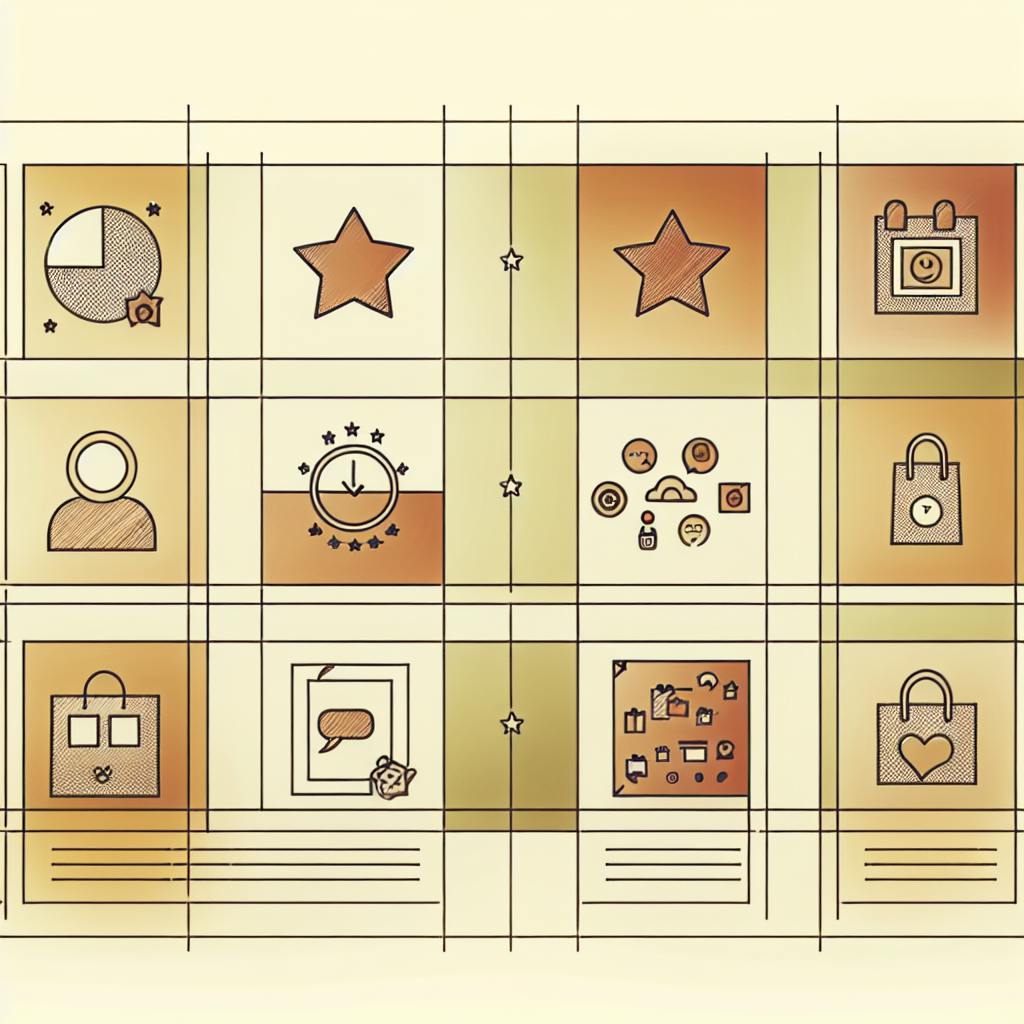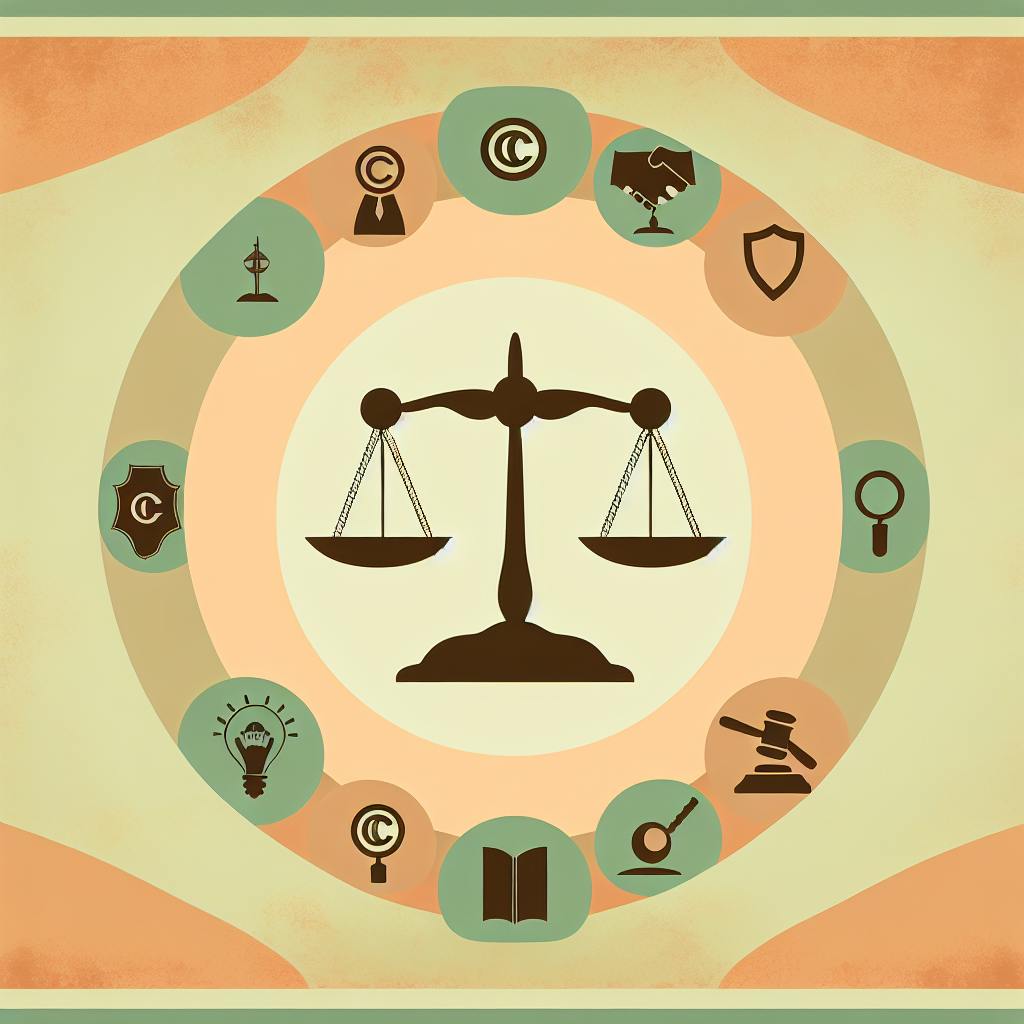Make your live streams accessible to everyone in 2024:
- Use live captions
- Work with sign language interpreters
- Add audio descriptions
- Set up proper equipment
- Prepare content in advance
- Monitor and adjust during streaming
- Make recordings accessible after
Why it matters:
- Reach more viewers (15% of people have disabilities)
- Follow accessibility laws
- Improve content for all users
- Show you care about inclusivity
- Boost search engine visibility
Key accessibility features:
- Live captions (90%+ accuracy)
- Sign language interpretation
- Audio descriptions of visuals
- High-quality audio and video
- Clear speaking and pacing
Essential equipment:
- HD camera
- Good microphone
- Proper lighting
- Capture card (for external cameras)
- Capable computer
- Fast, stable internet (5+ Mbps upload)
Make accessibility a priority. Your viewers will thank you - and you'll grow your audience.
Related video from YouTube
Basic Accessibility Features for Live Streams
Let's talk about making your live streams watchable for everyone. It's not just nice - it's crucial.
Adding Live Captions
Live captions are a big deal. They help deaf and hard-of-hearing viewers, plus anyone watching in a noisy place. Here's the scoop:
- Accuracy is key. Even the best automatic speech recognition (ASR) software isn't perfect. In ideal conditions, top ASR systems hit about 90% accuracy. But that can drop to 50% when things aren't so perfect.
- Human vs. Machine? For top-notch results, think about hiring a pro transcriptionist. They catch things machines might miss.
- Some platforms, like Microsoft Teams, have free built-in live captioning. Use these when you can.
"If your live-stream content isn't accessible, it's not reaching its full potential." - Jaclyn Lazzari, Author
Want great live captions? Here's how:
- Use a strong, stable internet connection
- Keep background noise down
- Speak clearly and steadily
- Give captioners a heads-up on content, including a list of technical terms
Working with Sign Language Interpreters
Sign language interpretation takes things up a notch. It's real-time translation for deaf viewers who use sign language. Here's how to do it right:
- Book early. Try to get interpreters at least 5 business days before your stream.
- Pick the right language. Sign languages aren't the same everywhere. Use the right one for your audience (like ASL in the US, LSQ in Quebec).
- Make sure people can see the interpreter. Put them in a well-lit spot, clearly visible on screen. Don't block their hands or face.
- Cost? Expect to pay $18 to $50 per hour for sign language interpretation. Some specialized services might charge up to $125 per hour.
Adding Audio Descriptions
For blind or low-vision viewers, audio descriptions are a must. These describe important visual stuff that's not in the dialogue or sound effects.
When you're doing live audio descriptions:
- Stick to the main points. Don't get bogged down in tiny details.
- Keep it simple. Use clear, easy language to describe visual info quickly.
- Time it right. Fit descriptions between dialogue and important sounds so you don't overwhelm listeners.
Here's a good example from a live beauty tutorial:
"I'm applying a dark brown eyeshadow to the outer crease of my eyelid", instead of just "I'm applying this eyeshadow to my eyelid."
Setting Up Your Equipment
Let's talk gear. The right setup can make or break your accessible live stream. Here's what you need:
Must-Have Equipment
To nail an accessible live stream, you'll need these key pieces:
Camera: Your video quality matters. A decent webcam works, but a dedicated camera is better. The Logitech C922 Pro is a good starter, under $70. It streams in HD 1080P with autofocus and light correction. Ready to splurge? The Panasonic AG-CX350 4K ($3,995) offers pro-level quality.
Microphone: Clear audio is a must. Ditch the laptop mic. For beginners, try the Audio Technica ART2100x or Samson Q2U. Want top-notch sound? The Shure SM7B is popular with pros, but you'll need an audio interface too.
Lighting: Good lighting helps viewers see you clearly. This is key for lip-readers. A simple LED panel or ring light can work wonders.
Capture Card: Using an external camera? You'll need a capture card. The Elgato Cam Link 4K is a popular choice that plays nice with most cameras.
Computer: You need a PC or laptop with enough oomph to handle video encoding without hiccups.
Internet: A rock-solid, fast internet connection is crucial. Aim for at least 5 Mbps upload speed, but more is better. Use an ethernet cable for the most stable connection.
"Having proper microphones during a live stream will take you from beginner to professional."
This quote nails it. Don't skimp on your mic setup.
Picking Your Software
The right software brings it all together. Here are some top picks:
OBS Studio: Free, open-source, and works on Windows, Mac, and Linux. It's packed with features for mixing audio and video sources.
vMix: Starting at $60, it offers more advanced features like built-in titling and virtual sets. Great for multi-camera setups.
Streamlabs OBS: Built on OBS, this free option adds user-friendly features and integrations with popular streaming platforms.
When choosing software, think about:
- How easy it is to use
- If it works with your gear and streaming platforms
- What accessibility features it offers (like closed captions)
- If it can grow with your needs
TapeReal isn't streaming software, but it's a platform where creators can share and monetize content. It supports high-quality video uploads, which could be handy for repurposing your live stream content.
sbb-itb-bc761f5
Before You Start Streaming
Let's walk through the key steps to make your live stream inclusive and high-quality for all viewers.
Pre-Stream Checklist
Before going live, run through this checklist:
1. Test Your Internet Connection
Aim for at least 5 Mbps upload speed. More is better. A stable connection is crucial - just ask DrLupo, who lost 40% of his viewers during a charity stream due to internet issues.
2. Check Your Audio
Clear sound matters for viewers and captioners alike. Use a good mic like the Audio Technica ART2100x. Keep it 6-12 inches from your mouth.
3. Set Up Proper Lighting
Good lighting helps lip-readers and boosts video quality. Even a simple LED panel can make a big difference.
4. Prepare Your Content
Make your visual aids accessible. Use high-contrast colors and big fonts (18px minimum).
5. Brief Your Team
Got co-hosts or guests? Remind them to speak clearly and take turns. It helps viewers and captioners follow along.
6. Set Up Accessibility Features
Turn on live captions and other accessibility options on your streaming platform.
Setting Up Your Content
Now, let's dig into content prep:
Captioning Prep
If you're using live captioning, give them materials in advance. It boosts accuracy. Twitch saw this firsthand at TwitchCon 2022 - providing info to White Coat Captioning led to 15% more accurate captions.
"Giving live captioners helpful info like name spellings, key terms, and wordlists before the broadcast can make a huge difference." - Jena Wallace, Accessibility Expert
Visual Content
Sharing slides or images? Describe them out loud as you go. It helps blind and low-vision viewers keep up. Instead of "As you can see here", try "This graph shows our user growth jumping 200% over the past year, with a big spike in Q4."
Engagement Tools
Set up your audience participation features, like live chat or Q&A apps. Make sure these are accessible too. Slido, a popular Q&A platform, works well with keyboard navigation and screen readers.
Tech Rehearsal
Do a dry run with your whole team, including captioners and interpreters if you're using them. It helps catch problems before you go live. The Attendable team once spotted and fixed an audio sync issue during a rehearsal that would've messed up caption timing for a client's virtual conference.
During Your Stream
Keeping your stream accessible isn't just about prep work. It's an ongoing process that needs your attention while you're live. Here's how to keep things accessible as you broadcast.
Checking Your Captions
Captions are key for deaf and hard-of-hearing viewers, plus anyone watching in a noisy place. Here's how to keep them on point:
1. Watch those captions
Keep an eye on your captions. Even the best tech can mess up names or tech terms.
2. Speak clearly, not too fast
This helps your viewers and the caption system. Clear speech is about including everyone.
3. Fix caption problems fast
If you see lots of errors, tell your viewers and try to fix it. You might need to speak differently or switch to a backup method.
4. Go pro for big events
For important streams, think about hiring a pro stenographer. They can hit 99% accuracy, which is huge for complex stuff.
Keeping Your Stream Sharp
Good audio and video matter for everyone, but they're extra important for viewers with sensory issues. Here's how to keep things clear:
1. Watch your internet
A solid connection is a must. In March 2022, Twitch streamer DrLupo lost 40% of his viewers during a charity stream because of internet problems. Aim for at least 5 Mbps upload speed, but more is better.
2. Check your sound
Use audio software to make sure your voice is clear and background noise is low. Do quick sound checks throughout your stream.
3. Keep lighting steady
Good lighting helps everyone, especially lip-readers. Make sure your face is well-lit and avoid sudden light changes.
4. Describe what's on screen
For blind or low-vision viewers, explain important visuals. Instead of "As you can see here", try "This graph shows our user growth jumping 200% over the past year, with a big spike in Q4."
5. Use good encoding
Hardware encoders give the best video quality. If you're using software, make sure your computer can handle it.
6. Fix tech issues fast
If you hit problems with video or audio quality, let your audience know and work to fix them quickly.
After Your Stream
Your work isn't done when your live stream ends. Let's look at how to make your recorded content more accessible and get valuable feedback from your viewers.
Making Recordings Accessible
Here's how to ensure everyone can enjoy your recorded streams:
Add or Fix Captions
Captions are key for deaf and hard-of-hearing viewers, and for those watching without sound. Post-stream captioning can be more accurate than live captions.
1. Use transcription software
Tools like Riverside.fm can automatically transcribe your recordings and create SRT caption files. This can save you hours of manual work.
2. Edit for accuracy
No AI is perfect. Review and edit your captions, especially for technical terms, names, or industry jargon.
3. Upload to your platform
YouTube, Facebook, and LinkedIn all let you upload SRT files with your video.
"Including captions or subtitles ensures that your viewers can engage with your video wherever they are."
Add Audio Descriptions
Blind or low-vision viewers need audio descriptions of visual elements. If you didn't describe visuals during the stream, you can add them after:
- Review your content for key visual elements you didn't describe live
- Record a separate audio track describing these visuals
- Mix this new audio into your video, avoiding overlap with existing dialogue
Boost Video Quality
High-quality video helps all viewers, especially those with visual impairments:
- Aim for the highest possible resolution (1080p or 4K)
- Enhance contrast between elements to make text and visuals clearer
- Use video editing software to stabilize any shaky footage
Getting Viewer Input
Feedback is crucial for improving your streams. Here's how to get it:
Run Post-Stream Surveys
Create a short survey for viewers after the stream. Ask about:
- Overall satisfaction
- Audio and video quality
- Accessibility features
- Content relevance and engagement
Tip: Offer a reward for completing the survey, like a discount on your next paid event. This can boost response rates.
Check Engagement Metrics
Look at your platform's analytics:
- View duration: How long did people watch?
- Drop-off points: Where did viewers stop watching?
- Interaction rates: How many comments, likes, or shares did you get?
These numbers can tell you a lot about your content's accessibility and engagement.
Use Social Media
Gather qualitative feedback on social platforms:
- Create polls about your stream's accessibility features
- Post highlights and ask for thoughts in the comments
- Message regular viewers for in-depth feedback
"Getting feedback from your audience is all about knowing where to look. The more you connect with your viewers, the more feedback you'll receive." - Kristen Harris, Author at Promolta Blog
Put Feedback to Work
Don't just collect feedback – use it:
- Group feedback into themes (like caption quality or content pacing)
- Focus on fixing the most common and impactful issues
- Tell your audience when you make changes based on their input - it'll encourage more feedback in the future
Wrap-Up
Live stream accessibility isn't just good karma - it's smart business. Let's break down why it matters:
1. Captions are a game-changer
They're not just for the deaf or hard-of-hearing. Think about people watching in noisy places or non-native speakers. Captions open doors.
2. Audio descriptions paint the picture
For blind or low-vision viewers, describing what's happening visually in real-time is huge.
3. Quality is king
A solid network connection and clear audio help everyone. It's not rocket science, but it makes a big difference.
4. The law says so
The ADA isn't messing around. Digital content needs to be accessible. It's not optional.
5. Bigger audience, bigger impact
15% of the world's population has a disability. That's a lot of potential viewers you might be missing.
Here's the kicker: accessibility features often help everyone. Check this out:
- 82% of people prefer live videos over social media posts
- 64% are more likely to buy after watching a live video
Make your streams accessible, and you're improving the experience across the board.
"If your live-stream content isn't accessible, it's not reaching its full potential." - Jaclyn Lazzari, Author
Jaclyn nails it. Accessibility isn't just about ticking boxes - it's about maximizing your content's reach and impact.
Remember, accessibility is a journey, not a destination. It takes work, but the payoff is worth it:
- Wider audience
- Better user experience
- Content everyone can enjoy
As you plan your next live stream, keep accessibility front and center. Your viewers will thank you - all of them.