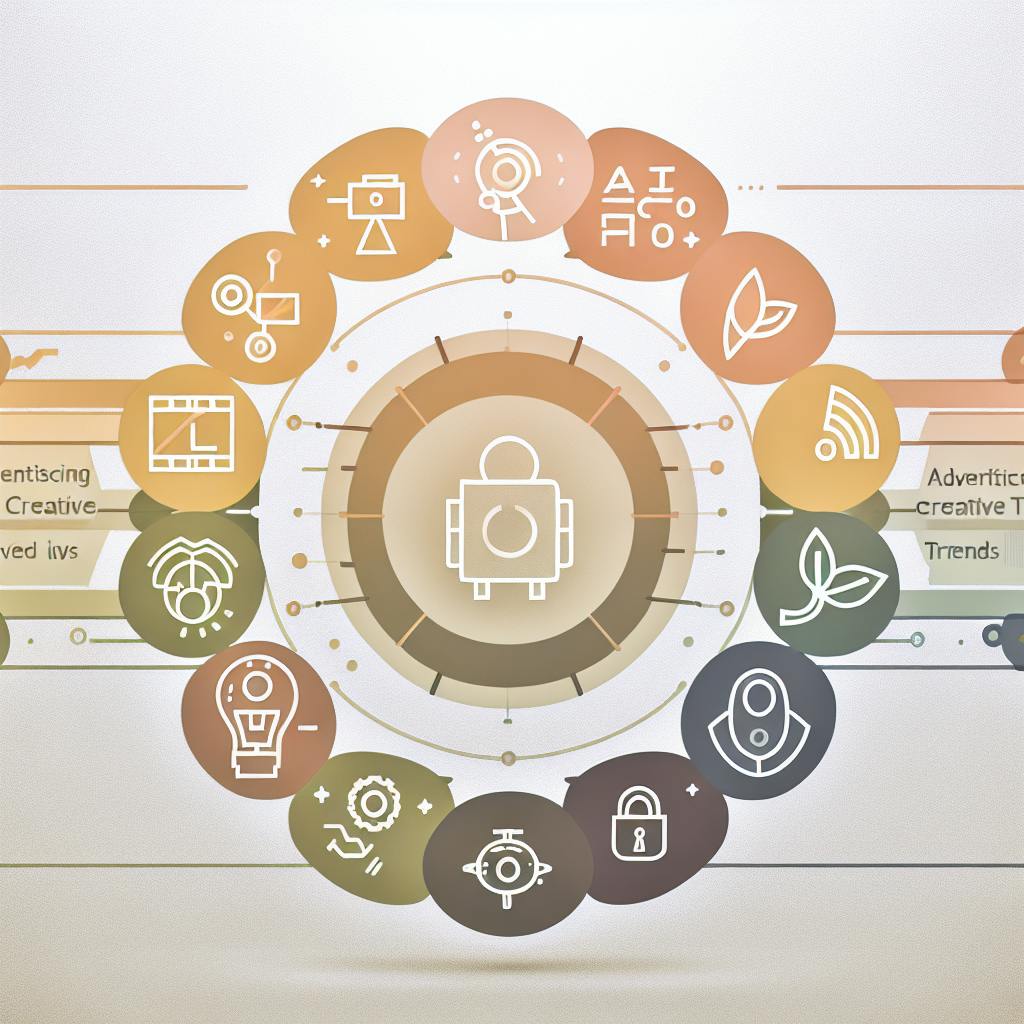Want to control who can access and edit your content? Here's everything you need to know about Role-Based Access Control (RBAC) in one guide.
RBAC lets you:
- Control who can view, edit, and publish content
- Set up preset roles instead of individual permissions
- Cut security risks by 75% (IBM data)
- Save $24,000/year in IT costs for large teams
Here's a quick breakdown of who gets what access:
| Role | Can Do | Cannot Do |
|---|---|---|
| Admin | Full system control | - |
| Content Manager | Create, edit, publish | Delete user accounts |
| Editor | Review and approve | Change roles |
| Team Member | Create and edit own work | Publish content |
| Viewer | View published content | Edit anything |
When you need RBAC:
- Running editing teams
- Working with freelancers
- Selling premium content
- Planning content launches
- Managing member areas
Bottom line: RBAC is your content's security system. Start with basic access, add permissions only when needed, and review monthly. That's it.
Want the full guide? Keep reading for step-by-step setup instructions, real examples, and platform-specific tips.
Related video from YouTube
Top RBAC Questions Answered
Setting the Right Access Levels
Here's what each role should look like:
| Role Type | Best For | Access Level |
|---|---|---|
| Admin | Team leaders | Full system control |
| Content Manager | Daily operations | Create, edit, publish |
| Editor | Content review | Edit and approve |
| Viewer | Clients/guests | View-only access |
Want to keep things simple? Here's what works:
Start at the bottom with basic access. Then add more permissions ONLY when someone needs them. Test each role's access before going live. And don't forget to put an end date on temporary access.
When to Change Access Rights
Here's when you need to update your RBAC:
| Situation | Action Needed |
|---|---|
| New hire joins | Set up basic role |
| Project ends | Remove temp access |
| Job role changes | Adjust permissions |
| Security review | Check all access |
Keeping New Content Safe
If you're on platforms like TapeReal, here's how to protect your content before release:
| Protection Method | How It Works |
|---|---|
| Preview Lock | Only editors see drafts |
| Time Release | Set content to go live later |
| Group Access | Limit viewing to specific teams |
"Most role-based access control projects fail due to lack of laying the groundwork." - Christopher Paidhrin, PeaceHealth
Here's what you NEED to do:
- Give people the MINIMUM access they need
- Look at your access logs every week
- Cut off access the moment someone leaves
- Keep track of who can do what
Basic Roles and Permissions Guide
Here's a breakdown of who can do what in the system:
| Role | Main Tasks | Access Level | Key Limits |
|---|---|---|---|
| Content Manager | - Create/edit content - Set publishing dates - Manage team roles - Track content stats |
High | Cannot delete user accounts |
| Editor | - Review content - Fix errors - Approve drafts - Add comments |
Medium | Cannot change roles or delete accounts |
| Team Member | - Make new content - Edit own work - Submit for review |
Basic | Cannot publish or delete content |
| Viewer | - See published content - Leave feedback - Download allowed files |
Minimal | Cannot edit or create content |
What Content Managers Do
Content managers keep everything moving:
| Task Type | What They Can Do |
|---|---|
| Content Control | - Create new projects - Edit all content - Set publishing times - Manage drafts |
| Team Management | - Add team members - Set access levels - Track work progress |
| Analytics | - View performance stats - Generate reports - Monitor user activity |
How Editors Help
Editors make sure content hits the mark:
| Permission Area | Allowed Actions |
|---|---|
| Content Review | - Check all drafts - Fix formatting - Update metadata |
| Team Support | - Give feedback - Mark changes needed - Help new writers |
| Publishing | - Schedule posts - Set content status - Tag content |
Team Member Powers
Here's what team members can (and can't) do:
| Access Type | Permissions |
|---|---|
| Content Creation | - Make new posts - Edit own work - Add media files |
| Collaboration | - Share drafts - Get feedback - Use team tools |
| Review Process | - Submit work - See editor notes - Make fixes |
Viewer Limits
Viewers get basic access:
| Feature | Limits |
|---|---|
| Content Access | - See final content - Download allowed files - Read comments |
| Interaction | - Leave feedback - Share links - Save content |
| Restrictions | - No editing - No creating - No deleting |
"The principle of least privilege should be applied, ensuring users only have the minimum access necessary to perform their job duties." - Workato Documentation
Setting Up RBAC on Media Platforms
Media platforms come with built-in RBAC tools. Here's what you'll find:
| Platform Type | Access Features | Setup Location |
|---|---|---|
| Content Management | - Role templates - Custom permissions - Team hierarchy |
Settings > Team Management |
| Video Platforms | - Content restrictions - Publishing controls - Media access limits |
Settings > Permissions |
| Social Media | - Admin controls - Post approvals - Asset libraries |
Account Settings > Roles |
Adding Team Members
Here's how to add people WITHOUT creating security risks:
1. Send the invite
Set up new team members with basic access only. Enter their email, pick their role, and send the invite.
2. Set their permissions
Give them ONLY the access they need for their job. Nothing more, nothing less.
3. Double-check everything
Make sure their email is confirmed and test their access level. Write down what you changed.
How Permissions Work
Think of permissions like a ladder - they flow from top to bottom:
| Role Level | Gets Access From | Controls Access For |
|---|---|---|
| Owner | None | All roles |
| Admin | Owner | Managers, Editors |
| Manager | Admin | Team Members |
| Editor | Manager | Content Only |
| Member | Editor | Own Content |
Here's a real example from TapeReal's content tiers:
| Access Tier | Can Do | Cannot Do |
|---|---|---|
| Premium | - Watch all content - Download videos - Join live sessions |
Change settings |
| Standard | - Watch regular content - Leave comments - Share posts |
Access premium content |
| Basic | - View public posts - Follow creators - Like content |
Download or share |
"The principle of least privilege should be applied, ensuring users only have the minimum access necessary to perform their job duties." - Workato Documentation
Bottom line: Start with minimal access, add permissions when needed, and clean up unused accounts every month. That's it.
sbb-itb-bc761f5
Keeping Content Safe with RBAC
RBAC is your content's security guard. It controls who gets in and what they can do. Let's break it down:
| Security Layer | What It Does | Why It Works |
|---|---|---|
| Access Limits | Controls exact permissions | Blocks unauthorized content views |
| Data Protection | Monitors content access | Shows who broke the rules |
| Role Updates | Matches access to job needs | Keeps permissions in check |
Here's the deal: IBM's data shows RBAC cuts down security issues by 75%. That's huge.
"Breaches caused by malicious insiders cost an average of USD 4.99 million, which is higher than the overall average breach cost of USD 4.88 million." - IBM Security Report
Want to lock down your content? Here's what works:
| Action | Steps | Result |
|---|---|---|
| Check Users | Monthly account reviews | Spot access problems fast |
| Set Time Limits | Add role expiry dates | Access stops automatically |
| Track Changes | Record permission updates | Know who changed what |
For short-term team members, here's how to handle access:
| Access Type | Duration | Rules |
|---|---|---|
| Project-Based | Until project ends | Project files only |
| Guest Access | 24-48 hours | View-only |
| Contractor | Contract period | Task-specific access |
On TapeReal, content creators get these controls:
- Time limits on premium content
- Early access control
- Member-tier video locks
Bottom line: Look at your access list monthly. Remove outdated permissions. This one habit stops most security headaches before they start.
Using RBAC on TapeReal

TapeReal puts you in control of who sees your content and when. Let's break down how it works:
Content Access Controls
Here's what you can do with TapeReal's access tools:
| Access Level | What You Control | Best For |
|---|---|---|
| Early Access | Pre-release content timing | Product launches, sneak peeks |
| Premium Lock | Member-only content | Behind-the-scenes videos |
| Time Gates | Content availability period | Limited-time offers |
| View Rights | Who sees what content | Team collaborations |
Setting up access is simple. Just head to your dashboard, pick your content type, and set your rules. You can choose member tiers and time limits in a few clicks.
Making Money With Private Content
Want to sell exclusive content? Here's how TapeReal helps:
| Content Type | Access Setup | Payment Type |
|---|---|---|
| Early Drops | Time-based access | One-time purchase |
| Bonus Videos | Member tier locks | Monthly subscription |
| Private Feed | Group-based access | Premium membership |
Here's how to lock your paid content:
- Upload: Get your video ready
- Lock: Set your access rules
- Price: Pick what to charge
- Time: Set how long access lasts
Pro Tip: Do these monthly checks to keep everything running smooth:
| Access Check | Time Frame | Action |
|---|---|---|
| Member List | Weekly | Remove inactive members |
| Payment Status | Monthly | Update access rights |
| Content Rules | Quarterly | Adjust tier settings |
Think of these tools like your content's security system - they keep your premium stuff safe while making sure paying members get what they came for.
Wrap-Up
RBAC makes content management simpler and more secure. Here's what you need to know:
| Access Level | Main Benefit | Best Practice |
|---|---|---|
| Team Roles | Clear job duties | Update roles monthly |
| Content Safety | Protected assets | Check access logs weekly |
| Time Control | Limited access periods | Review every 3 months |
| Permission Flow | Structured sharing | Audit quarterly |
Here's something interesting:
IBM found that RBAC cuts security issues by 75%. That's HUGE for content creators who:
- Work with editing teams
- Offer paid content
- Manage multiple team members
- Need to protect unreleased work
Let me break this down into specific actions you can take:
| Task | Time Frame | Impact |
|---|---|---|
| Check Team Access | Weekly | Stop content leaks |
| Update Permissions | Monthly | Keep assets secure |
| Review Role Lists | Quarterly | Clean up access |
Since 1992, RBAC has been the go-to system for content protection. Why? Because it:
- Saves time on access management
- Reduces security holes
- Makes team coordination easy
- Keeps your content locked down
Here's your action plan:
| Action | Purpose | Timing |
|---|---|---|
| Set Clear Roles | Map out responsibilities | When building teams |
| Check Access Logs | Monitor content usage | Every week |
| Update Permissions | Keep security tight | Every month |
| Remove Old Access | Delete unused accounts | Every 3 months |
Bottom line: Keep your RBAC setup simple. Define your roles, set your rules, and check them regularly. That's how you'll protect your content while keeping your team productive.
FAQs
What is role-based access control in teams?
RBAC is a simple way to control who can do what in your team. Think of it like giving different keys to different people based on their job.
Here's what each role can do:
| Role Type | Access Level | Example Tasks |
|---|---|---|
| Manager | Full | Set team roles, manage all content |
| Editor | Medium | Edit content, approve changes |
| Team Member | Basic | Create content, submit edits |
| Viewer | Limited | Watch content only |
"Role-Based Access Control (RBAC) is a method of access control that assigns permissions to users based on their roles within an organization." - Minu Joseph, Product Marketer
How to create role-based access control?
Here's a step-by-step breakdown to set up RBAC:
| Step | Action | Time Frame |
|---|---|---|
| 1. Audit | Check current access setup | Week 1 |
| 2. Define Roles | Map out team positions | Week 1-2 |
| 3. Set Access | Build permission levels | Week 2 |
| 4. Test | Check all roles work | Week 3 |
| 5. Assign | Give team members roles | Week 3 |
| 6. Monitor | Watch for issues | Ongoing |
Each department needs specific tools. Here's what that looks like:
| Department | Tool Access |
|---|---|
| Software | GCP, AWS, GitHub |
| Marketing | HubSpot, Google Analytics |
| Finance | Xero, ADP |
| HR | Lever, BambooHR |
Want to keep your system secure? Look at access logs every week and update roles each month.