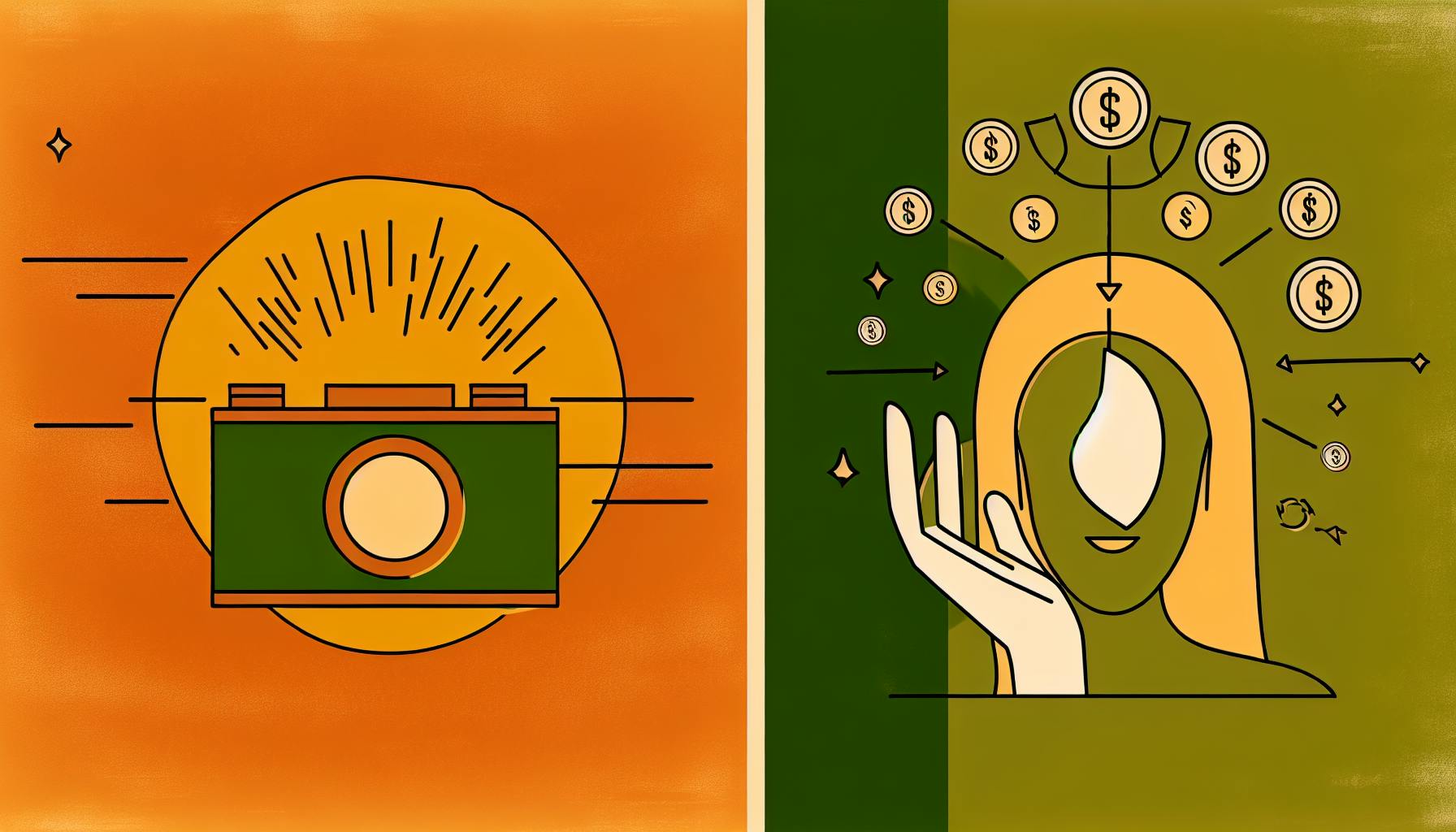Create captivating stop motion animations using everyday items around you. This guide covers everything you need to know:
- Materials: Household objects, camera, tripod, lighting
- Planning: Storyboarding, shot lists, frame rates
- Setup: Object prep, backgrounds, camera settings
- Animation: Moving objects, capturing frames
- Editing: Combining frames, adding sound/effects
- Troubleshooting: Fixing common issues
- Advanced techniques: Mixing materials, special effects
- Sharing your work online
Key steps to get started:
- Gather objects and basic equipment
- Plan a simple story (30-60 seconds)
- Set up your shooting area with steady lighting
- Take photos, moving objects slightly between each shot
- Compile frames into video and add sound
- Share your creation online
| Aspect | Beginner | Intermediate | Advanced |
|---|---|---|---|
| Frame rate | 8-12 fps | 15 fps | 24 fps |
| Equipment | Smartphone, desk lamp | DSLR, basic lighting | Professional camera, studio lights |
| Software | Free mobile apps | Entry-level desktop | Professional suites |
| Techniques | Basic object movement | Character animation | Special effects, mixed media |
With practice, you can bring any object to life through stop motion. Start simple and build your skills over time.
Related video from YouTube
1. Getting materials
Stop motion animation with found objects lets you bring everyday items to life. Here's what you need to get started:
Objects you can use
Look around your home for items that can become characters or props:
- Fruits and vegetables
- Office supplies (paperclips, staplers)
- Kitchen utensils
- Toys
- Recycled materials
Tip: Mix and match objects to create unique characters. For example, use a sponge as a coral reef, paperclips as fish, and a stapler as a predator for an underwater scene.
Tools you'll need
| Tool | Purpose | Cost Range |
|---|---|---|
| Camera | Capture frames | $0 (smartphone) - $1000+ |
| Tripod | Stabilize camera | $20 - $200 |
| Lighting | Control shadows | $10 - $1000 |
| Animation software | Compile frames | $0 - $50/month |
Must-have: A sturdy tripod is key. It keeps your camera steady, preventing accidental movements that can ruin your animation.
Setting up your work area
- Choose a stable surface
- Set up your lighting
- Position your camera
- Arrange your objects
Pro tip: Use sticky tack to secure backgrounds and stabilize objects. This helps prevent unwanted movement between frames.
Terry Ibele, an independent stop motion animator, shares his setup:
"I created a complete stop motion studio in my bedroom for under $1,200 CAD. It's about 10 feet by 6 feet, which is enough space for most projects."
2. Planning your animation
Planning is key to creating a successful stop motion animation with found objects. Here's how to get started:
Coming up with a story
- Brainstorm ideas: Think of simple concepts that work well with the objects you have.
- Keep it short: Aim for a 30-60 second animation to start.
- Focus on movement: Consider how your objects can create interesting motions.
Making a storyboard
A storyboard is a visual outline of your animation. It helps you plan each shot before you start filming.
To create an effective storyboard:
- Sketch rough thumbnails: Draw simple scenes representing key moments in your story.
- Add notes: Include brief descriptions of actions, camera movements, and sounds.
- Number your frames: This helps you keep track of the sequence.
| Frame | Description | Action |
|---|---|---|
| 1 | Wide shot of desk | Pencil rolls into view |
| 2 | Close-up of pencil | Eraser hops onto pencil |
| 3 | Pan to paper | Pencil starts writing |
Listing your shots
Break down your storyboard into a shot list:
- Identify each unique camera setup: Note any changes in angle or framing.
- Estimate frame count: Decide how many frames each shot needs.
- Plan transitions: Note how you'll move between shots.
Josh Funk, a stop motion animator, advises:
"To be efficient with your time and money, you must know exactly what you want, how feasible it is and how much you're willing to spend before starting your project."
3. Getting objects ready
Cleaning and changing objects
Before starting your animation, clean all objects thoroughly. Dust and dirt can be visible in close-up shots, distracting from your story. Use a soft brush or cloth to remove debris without damaging the objects.
Consider modifying objects to fit your narrative:
- Paint objects to change their appearance or add details
- Cut or reshape items to create new forms
- Combine multiple objects to build complex characters or props
Making characters
Transform everyday items into expressive characters:
- Choose objects with distinct shapes or features
- Add eyes, mouths, or limbs using clay, paper, or small found objects
- Create simple joints for movement using wire or string
Tip: Test character movements before filming to ensure they can perform necessary actions.
Creating backgrounds
Build sets using found materials to enhance your story:
| Material | Potential Use |
|---|---|
| Cardboard | Walls, floors, buildings |
| Fabric | Sky, water, grass |
| Small rocks | Mountains, terrain |
| Twigs | Trees, fences |
Arrange objects in layers to create depth in your scenes. Place larger items in the background and smaller details in the foreground.
Tom Gasek, an animator with over 30 years of experience, advises:
"When creating backgrounds, think about how they'll interact with your characters. A well-designed set can add movement and life to your animation without overshadowing the main action."
4. Camera and lighting setup
Picking a camera
For stop motion animation, you need a camera that can take high-quality photos. While professional animators often use DSLRs, there are budget-friendly options:
| Camera Type | Pros | Cons | Price Range |
|---|---|---|---|
| DSLR | High image quality, manual controls | Expensive | $400 - $3,000+ |
| Compact camera | Portable, affordable | Limited manual controls | $100 - $500 |
| Webcam | Easy to use, affordable | Lower image quality | $50 - $200 |
| Smartphone | Always available, decent quality | Limited manual controls | $0 (if you already own one) |
When choosing a camera, look for:
- Manual focus and exposure controls
- High resolution (at least 1080p)
- Quick shutter speed
- Good low-light performance
Using a tripod
A tripod is a must-have for stop motion. It keeps your camera steady, preventing unwanted movement between frames.
Tips for using a tripod:
- Choose a sturdy tripod that can support your camera's weight
- Use a remote shutter release to avoid camera shake
- For overhead shots, try a boom extension arm like the Manfrotto 131DB
Setting up lights
Good lighting is key to creating high-quality stop motion animations. Here's how to set it up:
- Use continuous lighting to avoid flickering
- Position lights to create even illumination and minimize harsh shadows
- Consider using a softbox to diffuse light
Lighting options:
| Type | Pros | Cons | Price Range |
|---|---|---|---|
| LED panels | Low heat, energy-efficient | Can be expensive | $50 - $500+ |
| Softbox kits | Soft, even light | Bulky | $100 - $300 |
| Desk lamps | Affordable, readily available | Limited control | $20 - $50 |
For budget-friendly lighting, try the Neewer LED lights or a 50x70cm Softbox Photo Studio Set.
5. Animation basics
Stop motion principles
Stop motion animation relies on capturing a series of still images, with objects moved slightly between each frame. When played back in sequence, these images create the illusion of movement.
Key principles:
- Frame rate: Typically 12-24 frames per second (fps)
- Incremental movement: Small, consistent adjustments between frames
- Timing: Control the speed of movement by varying the number of frames
Moving objects step by step
- Plan your movement
- Break down the motion into small increments
- Move objects slightly between each frame
- Capture an image after each adjustment
Tip: Start with larger movements and refine as you gain experience. Aim for 10-12 fps initially, then increase to 24 fps for smoother animation.
Making smooth movements
Smooth animation requires attention to detail and practice. Here are some techniques:
- Onion skinning: Use software that shows the previous frame as a guide
- Reference points: Mark object positions to ensure consistent movement
- Easing: Gradually accelerate or decelerate movement for natural motion
Table: Common stop motion mistakes and solutions
| Mistake | Solution |
|---|---|
| Jerky motion | Use smaller increments between frames |
| Inconsistent lighting | Use stable, continuous lighting sources |
| Camera shake | Secure camera on a sturdy tripod |
| Unintended object shifts | Use sticky tack or weights to stabilize objects |
sbb-itb-bc761f5
6. Taking pictures
Software for taking pictures
Stop motion animation requires specialized software to capture and organize frames. Dragonframe is the industry standard, used by major studios for films like "The Nightmare Before Christmas" and "Pinocchio". It offers precise control and onion skin overlays, helping maintain consistency across frames.
For beginners, Stop Motion Studio is a user-friendly option. It allows you to take photos directly through the app, simplifying the process of capturing and organizing frames.
Choosing frame rates
Frame rate, measured in frames per second (fps), determines how smooth your animation looks. Here's a quick guide:
| Frame Rate | Effect | Best For |
|---|---|---|
| 24 fps | Smooth, cinematic | Professional-looking animations |
| 15 fps | Balanced | Various projects, good starting point |
| 12 fps | Slightly choppy | Artistic, vintage feel |
| 8 fps or lower | Jerky, distinctive | Emphasizing manual nature |
Start with 15 fps as a benchmark. As you gain experience, adjust based on your project needs.
Keeping shots consistent
Consistency is key for smooth animations. Follow these tips:
-
Use continuous lighting: Avoid flash or natural light to prevent flicker. Set up 2-3 lights for even coverage.
-
Stabilize your camera: Use a sturdy tripod to keep your camera locked in place. Mark your shooting position for reference.
-
Power your camera with an AC adapter: This ensures a constant power supply for long shoots.
-
Maintain camera settings: Keep exposure, white balance, and focus consistent throughout your shoot.
-
Use software features: Take advantage of onion skinning in your chosen software to align frames accurately.
7. Editing your animation
After filming, it's time to bring your stop motion animation to life through editing. This process involves combining frames, adding sound, and fine-tuning the visual elements.
Putting frames together
Use specialized software to combine your animation frames. Stop Motion Studio is a user-friendly option for beginners, while professionals often use Dragonframe.
To combine frames in Stop Motion Studio:
- Open your project
- Select all frames in the timeline
- Click "Export" and choose your desired format
For smoother animations, aim for 15 frames per second (fps) as a starting point. Adjust based on your project needs:
| Frame Rate | Best For |
|---|---|
| 24 fps | Professional-looking animations |
| 15 fps | Various projects, good starting point |
| 12 fps | Artistic, vintage feel |
| 8 fps | Emphasizing manual nature |
Adding sound
Sound enhances your animation's impact. Stop Motion Studio offers built-in sound effects and allows you to add custom audio:
- Select the frame where you want the audio to begin
- Press the Add Media button and select Audio
- Choose from Recordings, Theme Music, Sound Effects, or import your own
- Adjust volume and duration using the sliders
For voice-overs, use a good quality microphone like the Yeti range. Record in a quiet space, facing soft surfaces like cushions or carpet to reduce sound reflections.
Adjusting colors and effects
Color grading and effects can significantly improve your animation's visual appeal. Adobe Premiere Pro offers professional-grade tools for this purpose:
- Apply the Lumetri Color effect to your footage
- Use Basic Correction for overall adjustments
- Experiment with Creative adjustments for stylized looks
- Fine-tune with Color Wheels & Match
Remember to use the Video Limiter effect to ensure your colors meet broadcast specifications if needed.
8. Fixing common problems
Stop motion animation can be tricky, but knowing how to fix common issues will help you create smoother, more professional-looking animations. Let's look at some frequent problems and their solutions.
Fixing accidental movements
Unintended object shifts can ruin your animation's flow. To prevent this:
- Use sticky tack to secure objects, especially round or unstable items.
- Take extra care when moving around your set.
- Review frames regularly to catch and fix mistakes early.
If you notice an accidental movement:
- Return the object to its original position
- Retake the affected frames
- Blend the corrected frames with the existing sequence
Correcting lighting changes
Inconsistent lighting can make your animation look choppy. Here's how to maintain even lighting:
- Use artificial lights instead of relying on natural light
- Set up at least 2-4 lamps around your scene
- Keep light sources consistent throughout filming
If you encounter lighting issues:
| Problem | Solution |
|---|---|
| Flickering | Turn off camera auto-exposure |
| Uneven shadows | Use diffusers on your lights |
| Color inconsistencies | Apply white balance in post-production |
Smoothing out jerky motion
Jerky movements can distract viewers from your story. To create smoother animations:
- Make smaller, incremental movements between frames
- Increase your frame rate (aim for 15-24 fps)
- Use onion skinning to visualize previous frames
If your animation still looks jerky:
- Review your frame sequence
- Add in-between frames where needed
- Adjust timing in post-production software
9. Advanced methods
Once you've mastered the basics of stop motion animation with found objects, it's time to explore more complex techniques. These methods will help you create unique and eye-catching animations that stand out.
Combining different materials
Mix and match various objects and media to add depth and interest to your animations:
- Use clay to create characters that interact with real-world objects
- Incorporate paper cutouts alongside 3D objects for a mixed-media look
- Experiment with water, sand, or other flowing materials for dynamic effects
Kaho Yoshida, an animation director and illustrator, emphasizes the power of combining textures:
"I think there's something really special about creating images using physical, tangible objects. I think learning stop motion can add an extra fresh spark to your work."
Creating simple effects
Use everyday items to produce interesting visuals:
| Effect | Method |
|---|---|
| Fog | Place see-through plastic in front of the camera |
| Explosions | Use cotton balls or tissue paper |
| Flying objects | Suspend items with fishing line |
| Teleportation | Use split-screen techniques |
For green screen effects:
- Set up a blue or green background
- Animate your objects in front of it
- Replace the background in post-production
Trying new styles
Explore different animation approaches to find your unique style:
- Realistic: Focus on smooth movements and lifelike textures
- Exaggerated: Use bold movements and quirky character designs
- Abstract: Create animations using shapes and colors instead of recognizable objects
Remember to secure your set to prevent accidental movements. Use blue tack, tape, or weights to keep everything in place during filming.
10. Sharing your work
After creating your stop motion animation with found objects, it's time to share your masterpiece with the world. Here's how to get your work out there:
Saving your final video
Export your animation in formats that work well across different platforms:
- Use 1920x1080 (Full HD) for the best balance of quality and file size
- Stick to standard frame rates like 24 fps or 29.97 fps
- Choose H.264 or MP4 compression for wide compatibility
When exporting from HUE Animation software:
- Click Share in the main menu or the globe icon
- Select Export from the File menu for more options
- Adjust video and sound settings as needed
Remember, export time depends on your animation's length and complexity.
Where to post your animation
Popular platforms for sharing stop motion work include:
| Platform | Pros | Cons |
|---|---|---|
| YouTube | Large audience, free HD uploads | High competition |
| Vimeo | Professional community, better quality | Limited free uploads |
To share on YouTube:
- Sign in with your Google Account
- Click the upload button
- Select your exported video file
- Add a title, description, and tags
- Choose your privacy settings
- Click Publish
For a more focused audience, send your animation link to film@stopmotiontutorials.com or join their Facebook page.
Making a collection of your work
Organizing your animations helps showcase your skills:
- Create a dedicated folder on your computer
- Name files consistently (e.g., "ProjectName_Date_Version")
- Keep original project files separate from exported videos
- Use playlists on YouTube or Vimeo to group related animations
Consider making a simple website or using a platform like Behance to display your portfolio.
Conclusion
Stop motion animation with found objects offers a world of creative possibilities. By following the steps outlined in this guide, you can bring everyday items to life and tell captivating stories.
Key takeaways:
- Start simple: Begin with basic household objects and gradually expand your toolkit.
- Plan ahead: Storyboard your ideas to provide a clear roadmap for your animation.
- Master the basics: Focus on smooth movements and consistent lighting for professional-looking results.
- Experiment: Try different frame rates, starting at 8-10 FPS and working up to 12-15 FPS for smoother animations.
- Post-production matters: Use editing software to fine-tune your work and add sound effects.
Remember, practice is key. Each project will help you improve your skills and develop your unique style. Don't be afraid to make mistakes – they're part of the learning process.
As you grow more comfortable with the technique, challenge yourself with more complex stories and characters. The stop motion community is supportive and always eager to see new work, so share your creations and seek feedback to continue improving.
Whether you're animating for fun or aiming for a career in the field, stop motion with found objects is an accessible and rewarding art form. With patience, creativity, and the tips from this guide, you're well-equipped to start your stop motion journey.
FAQs
How to make a simple stop motion animation?
To create a basic stop motion animation, follow these steps:
-
Set up your scene: Choose a backdrop that fills your camera frame.
-
Prepare lighting: Use steady, artificial light to avoid flicker.
-
Stabilize your camera: Mount it on a tripod or stable surface.
-
Choose your frame rate: For beginners, 10-12 frames per second is a good start.
-
Animate in small steps: Move objects slightly between each shot.
-
Edit your frames: Compile photos into a video using editing software.
Here's a breakdown of key considerations for each step:
| Step | Key Points |
|---|---|
| Scene setup | Use a plain background, avoid clutter |
| Lighting | LED or tungsten lights, avoid natural light |
| Camera stability | Use a remote shutter to prevent camera shake |
| Frame rate | Lower rates (8-10 FPS) for beginners, increase for smoother motion |
| Animation | Move objects 1-2mm per frame for fluid motion |
| Editing | Adjust timing, add sound effects if needed |
Remember to plan your story with a simple storyboard before you start shooting. This helps you visualize the animation and catch potential issues early on.
For smoother animations, try using a slow shutter speed (e.g., 1/5th of a second) and manually set your white balance to maintain consistency across frames.
As you gain experience, you can experiment with different frame rates:
- 24 FPS: Standard film rate, very smooth but time-consuming
- 12 FPS: Each frame shown twice, good balance of smoothness and efficiency
- 15 FPS: Slightly smoother than 12 FPS, still efficient for production
Start with simple objects and short sequences. As you improve, you can tackle more complex scenes and characters.