Want to keep your Twitch chat safe and engaging? Here's everything you need to know about moderating your channel in 2024.
Quick Overview:
- Set up AutoMod (levels 3-4 recommended)
- Add trusted moderators (2-3 mods per 100 viewers)
- Use Mod View for real-time chat management
- Create clear channel rules
- Block harmful content with word filters
Key Tools You'll Need:
- Mod View: Central dashboard for chat management
- AutoMod: AI-powered content filtering
- Channel Settings: Custom rules and filters
- Word Filters: Block specific terms
- Follower-only Mode: Reduce spam
Main Challenges in 2024:
- Bot spam attacks
- Multi-platform harassment
- Follow-bot campaigns
- Filter-bypassing tactics
According to Twitch's Safety Center, channels with active moderation see 70% fewer harmful incidents. This guide shows you exactly how to set up and manage your channel's moderation for a safer streaming environment.
Quick Setup Table:
| Channel Size | Viewers | Mods Needed | Must-Have Tools |
|---|---|---|---|
| Small | <100 | 2-3 | AutoMod, Basic Filters |
| Medium | 100-500 | 4-6 | AutoMod, Word Filters, Mod View |
| Large | 500+ | 8+ | All Tools + Custom Solutions |
This guide covers everything from basic setup to advanced moderation strategies, helping you build and maintain a positive Twitch community.
Related video from YouTube
Getting Started with Channel Moderation
Finding and Adding Moderators
Choosing the right moderators is key to building a positive and thriving Twitch community. Look for active members who show good judgment and understand your channel's vibe. The best moderators are often long-time community members - ideally 3-6 months or more - who naturally step up as leaders during chat interactions.
To add a moderator, simply type /mod username in your chat or access the option through your channel settings. Before handing out mod responsibilities, it's crucial to set clear expectations. Talk to them about your channel rules and the approach they should take when moderating to keep everything consistent.
"Communicating with streamers, being fair and impartial, staying active in chat, and remaining calm and professional are essential for effective moderation." - Twitch Safety Center
Setting Up Your Mod Tools
Properly setting up moderation tools is the backbone of effective chat management. Here's a breakdown of the must-have tools and their suggested settings:
| Tool | Purpose | Recommended Settings |
|---|---|---|
| AutoMod | Filters harmful content | Level 3 for general streams, Level 4 for family-friendly channels |
| Chat Rules | Sets community boundaries | Enable follower-only mode with a 10-minute wait period |
| Word Filters | Tailors content safety | Use Twitch's default list and add custom channel-specific terms |
When configuring AutoMod, start with a moderate setting, adjusting it based on your audience's behavior. Follower-only mode is a helpful feature to turn on during busy times to reduce the chance of spam, which has been a growing issue in 2024.
For word filters, divide terms into three categories to better streamline chat reviews:
- Blocked Terms: Words that result in an instant timeout.
- Flagged Terms: Words that moderators need to review before allowing.
- Permitted Terms: Common phrases that otherwise might accidentally trigger AutoMod.
Setting these up ensures a smoother chat experience for everyone.
Making the Most of Twitch's Mod Tools
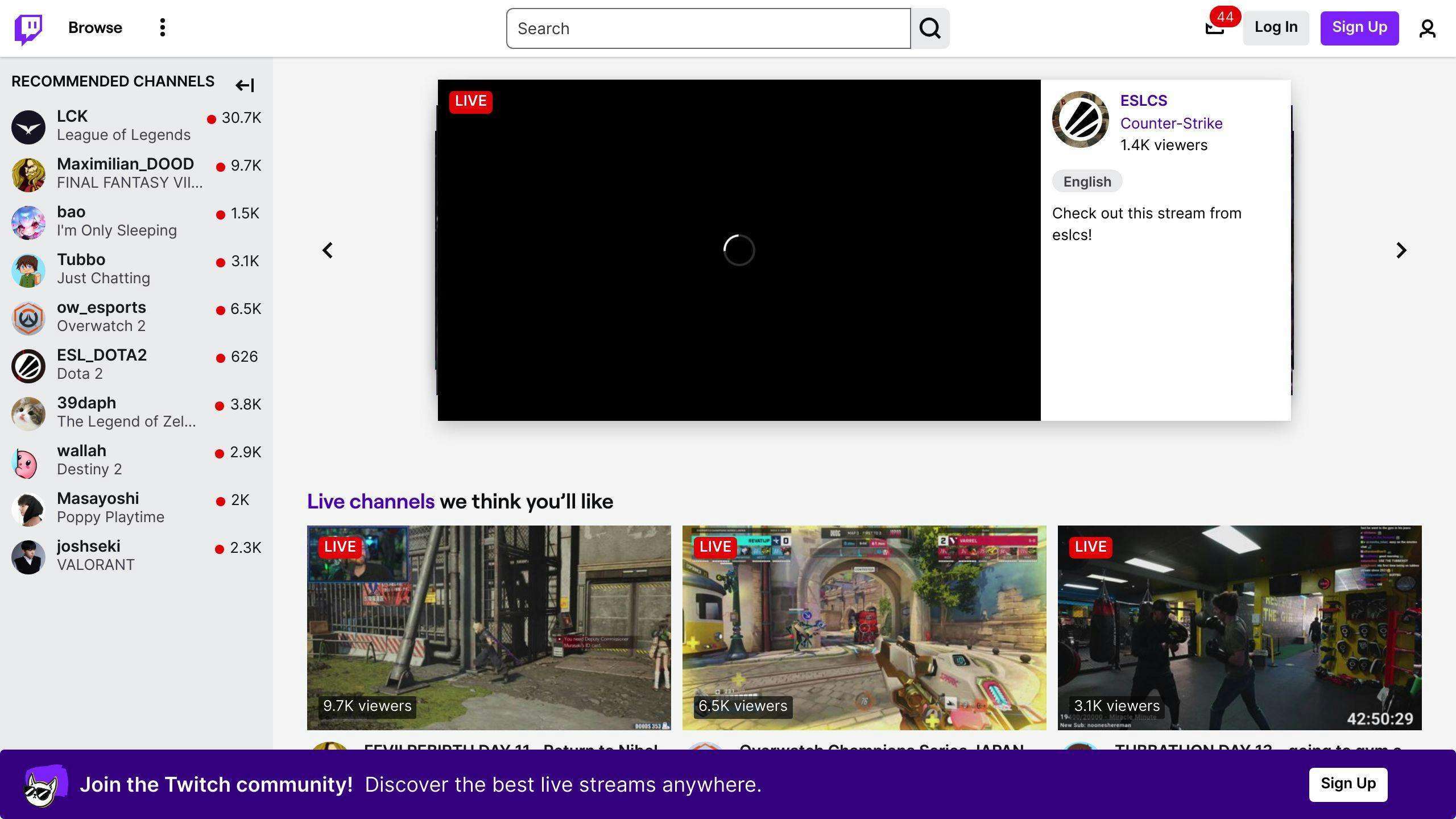
How to Use Mod View
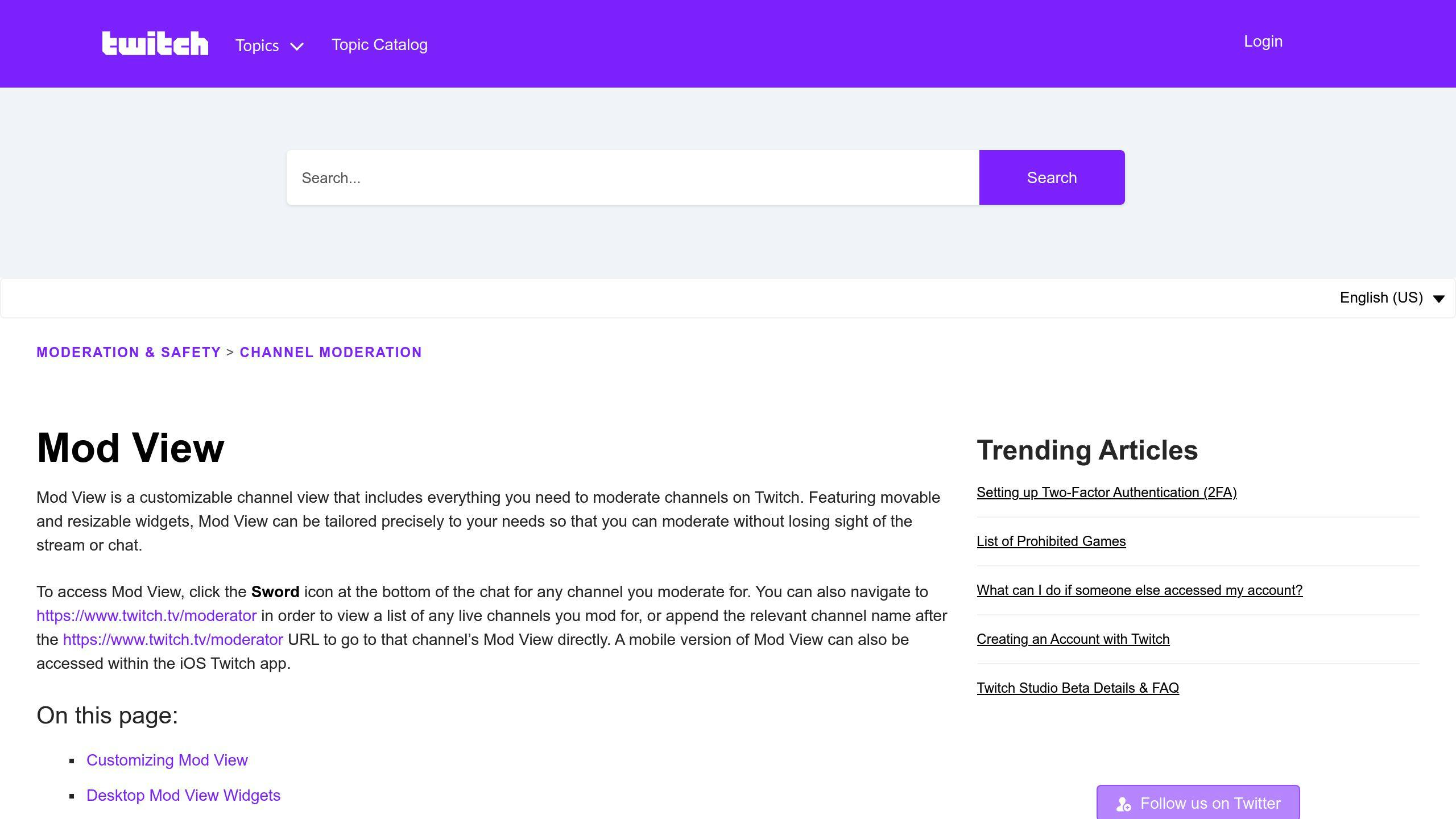
Mod View is a customizable dashboard designed to streamline channel moderation on Twitch. It gives moderators instant access to user controls, chat tools, and moderation features in one centralized interface. Moderators can activate Mod View by clicking the sword icon in the chat or by typing the /mod command.
Here are some main components of Mod View:
| Feature | Function | Tips for Use |
|---|---|---|
| User Card | Displays viewer details and activity | Use it to check user history and flags before taking action. |
| Queue Management | Manages messages flagged by AutoMod | Aim to respond within 30 seconds for smooth chat flow. |
| Activity Feed | Tracks mod actions and chat events | Watch for repeated disruptive patterns to address larger issues. |
Setting Up AutoMod Filters
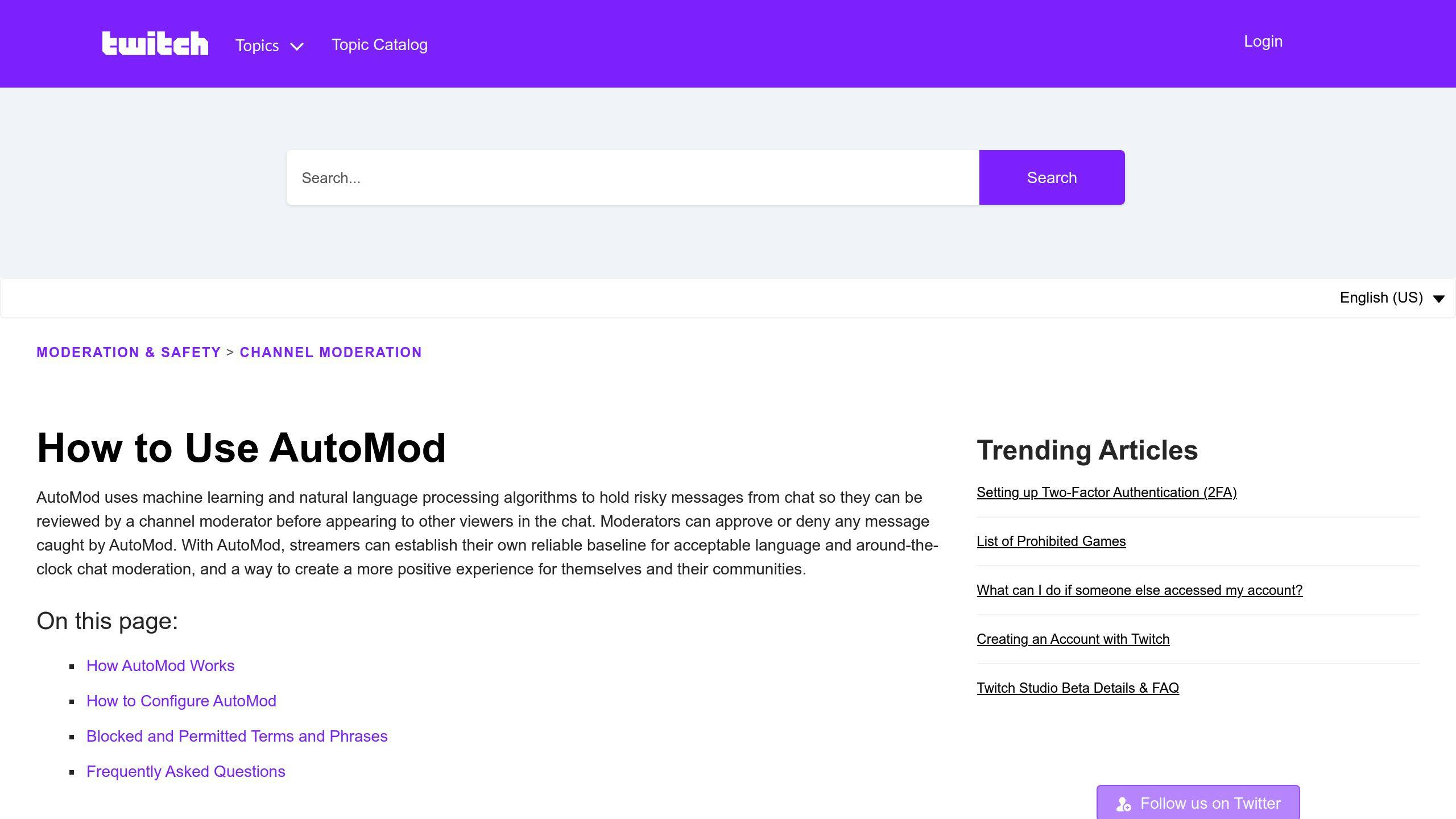
AutoMod acts as your channel’s gatekeeper, filtering out inappropriate or harmful messages before they hit the chat. Powered by AI, these filters can be tailored to the needs of different channels, covering categories like:
- Identity-based harassment: Level 4 is ideal for family-friendly environments.
- Hostile language: Level 3 generally works well for most audiences.
- Sexually explicit terms: Customize based on your content and audience.
- Profanity: Adjust to align with your community’s tone.
"The key to effective AutoMod settings is balance - protection without stifling conversation. Start moderately and adjust as needed for your community." – Twitch Safety Center
Extra Chat Control Features
Twitch also provides a range of advanced tools to help keep your chat welcoming and secure. These tools not only block harmful content but also guard against common threats like spam and ban evasion. Here are a few worth enabling:
- Link blocking: Stops spam and prevents malicious URLs from appearing.
- Custom word filters: Target repetitive problematic phrases.
- IP-based ban evasion detection: Minimizes loopholes for banned users.
For additional security and smoother chat management, you can also use:
- Verified email requirement: Cuts down on disposable accounts.
- Phone verification: Offers stronger protection for sensitive situations.
- Follow-duration filters: Limits disruptions from drive-by trolling.
- Slow mode: Helps manage chat during busy streams by pacing messages.
sbb-itb-bc761f5
Keeping Chat Under Control
Stopping Spam and Bad Behavior
Managing disruptive behavior in your chat requires a solid mix of automated tools and human moderation. While AutoMod can handle basic filtering, moderators are essential for dealing with repeat offenders or unexpected issues. To minimize spam, set up filters to block patterns like excessive emotes, ALL CAPS messages, or repetitive text.
"The key to effective moderation is being proactive rather than reactive. By setting clear expectations and using preventive measures, you can maintain a healthier chat environment." - Twitch Safety Center
Consider implementing these tools and settings to minimize disruptions effectively:
| Time Restriction | Purpose | Recommended Setting |
|---|---|---|
| Follower-Only Mode | Reduces drive-by trolling | 10-30 minutes |
| Slow Mode | Limits message frequency | 3-5 seconds |
| Subscriber-Only Mode | Emergency crowd control only | Last resort |
Working with Your Mod Team Live
Keeping coordination tight between moderators during live streams is critical for a good chat experience. Use tools like mod-only chat rooms or private Discord servers to handle issues in real-time and organize responses to spam attacks or raids.
Establish a clear decision-making structure. Senior moderators can take the lead and make quick calls during streams, while newer team members focus on managing AutoMod queues or assisting with routine tasks.
Creating a Friendly Chat Environment
A welcoming chat starts with actively enforcing your community guidelines. Encourage positive engagement by shouting out helpful viewers and fostering discussions that add value. When rules are broken, address these situations calmly and confidently - avoid dragging issues into the public chat.
Here’s how you can set the right tone:
- Greet new viewers warmly to make them feel included.
- Acknowledge and celebrate positive chat contributions.
- Handle rule violations privately through whispers to avoid unnecessary drama.
- Gradually enforce penalties, like short timeouts, to correct behavior.
For creators who want extra control or privacy, platforms like TapeReal can complement your setup. They’re great for offering exclusive content while fostering a more controlled community environment.
A well-managed chat eventually starts to self-regulate, as long-time viewers help reinforce the community rules. Stay connected with your mod team to tweak your approach based on what works - or doesn’t - in practice. Keep adapting to serve both your audience and your community’s growth.
Supporting Your Moderators
Giving Mods What They Need
Moderation works best when your team has the right tools and resources at their disposal. Start by ensuring your moderators have access to Twitch’s Mod View. With its customizable layout, it simplifies chat management and allows mods to work efficiently. Also, point your team to the Twitch Safety Center, which offers detailed documentation. This helps moderators understand platform rules and your specific channel guidelines.
"The foundation of effective moderation is giving your team both the tools and knowledge they need to make confident decisions in real-time." - Twitch Safety Center
To maintain smooth moderation, it’s critical to size your team appropriately. Here’s a general guide based on your channel's activity:
| Channel Size | Active Viewers | Recommended Mods | Coverage Hours |
|---|---|---|---|
| Small | Under 100 | 2-3 | Key stream times |
| Medium | 100-500 | 4-6 | Extended hours |
| Large | 500+ | 8+ | Around the clock |
Keeping Your Mod Team Connected
Clear and regular communication keeps your moderators working seamlessly. Plan monthly mod meetings to tackle new challenges, evaluate AutoMod settings, and exchange tips. Set up a private space - like a Discord channel or similar platform - where your mods can coordinate during streams and address sensitive topics in privacy.
Ongoing training is another key aspect of managing a successful moderation team. Consider focusing on:
- Updates to Twitch moderation tools
- Changes to your channel’s policies
- Handling tricky or unique situations
- Making the most of AutoMod filters
If your channel has a larger crew of moderators, creating a tiered structure can bring major benefits. Have senior mods mentor newer team members to ensure consistent standards and offer a clear growth path for those showing dedication and skill.
Wrap-up and Help Resources
Main Points to Remember
Managing a Twitch channel effectively means blending the platform's moderation tools with solid teamwork. With the 2024 updates, Twitch has boosted moderator features through better AutoMod filters and customizable Mod View layouts. Twitch's Safety team reports that channels combining automated systems with active moderation experience 85% fewer harmful incidents.
To get the best results, focus on these three areas:
- Tool Configuration: Set up AutoMod at the right levels and tailor chat filters to your audience.
- Team Management: Keep clear and open communication with your moderation team.
- Resource Access: Make sure moderators can quickly find channel guidelines and use essential tools.
Twitch Safety Center and Help Links
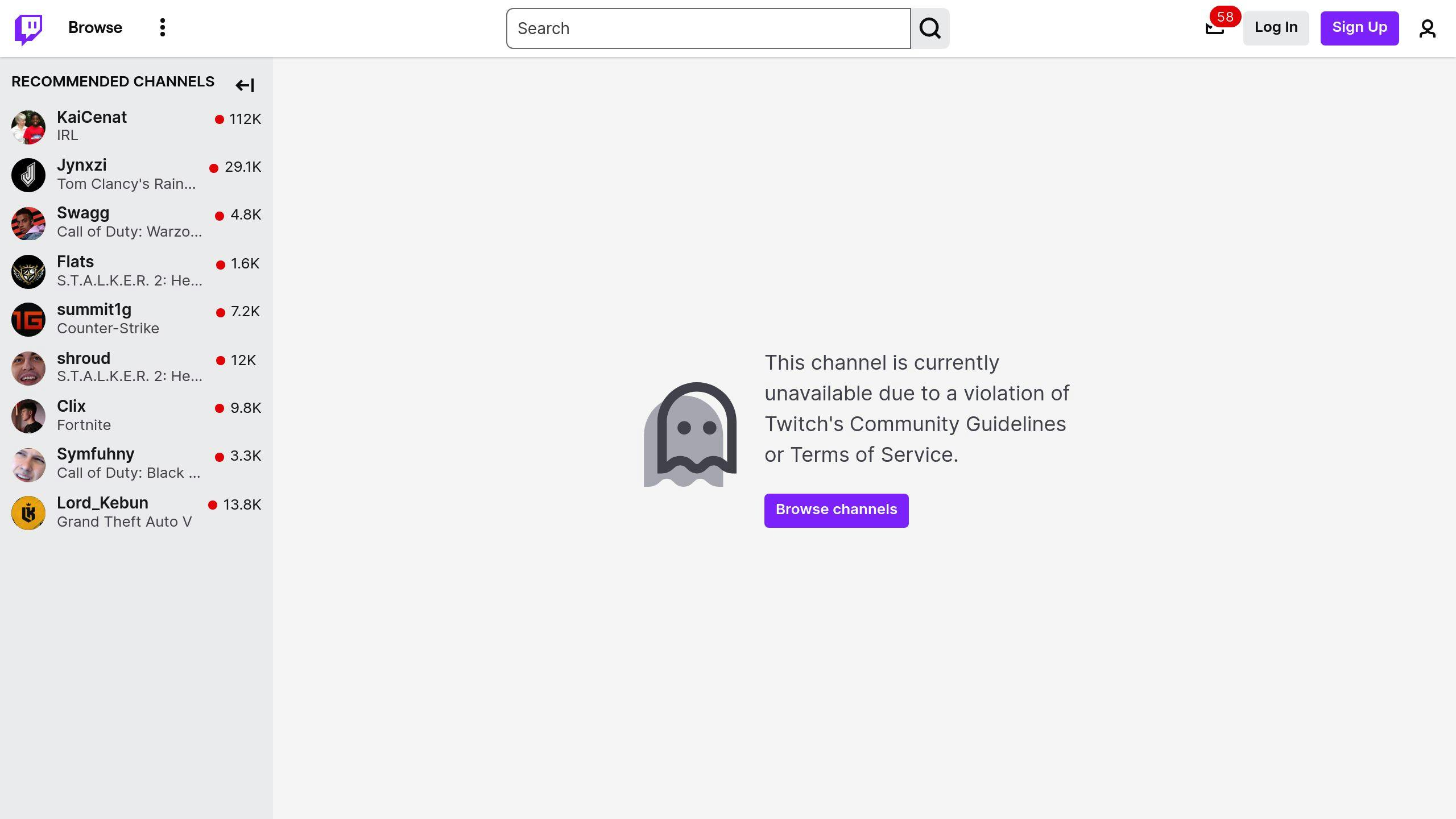
The Twitch Safety Center is a one-stop shop for all your moderation needs. They’ve recently added more resources for AutoMod setup and managing chats in their 2024 updates. Key resources available include:
| Resource Type | Purpose | Update Frequency |
|---|---|---|
| Moderation Guides | Step-by-step setup instructions | Monthly |
| Safety Updates | Latest policy changes | Quarterly |
| Tool Documentation | Technical guidance | Bi-weekly |
"The foundation of a safe streaming environment lies in understanding and properly implementing Twitch's safety tools and guidelines." - Twitch Safety Center
TapeReal for Content Control

If you're looking for extra content management options, TapeReal is a great tool to consider. Its premium membership feature lets you create exclusive spaces for content, giving you more control while cutting down on moderation needs for sensitive or early-access material. It’s especially handy for behind-the-scenes content or material that needs careful handling.
TapeReal also offers topic-based community feeds, which help organize discussions by subject. This works well alongside your Twitch moderation efforts, giving you a streamlined way to manage content and keep discussions on point across different platforms. Together, this multi-platform strategy helps ensure your community stays consistent and well-managed.
FAQs
How to see Mod View on Twitch mobile?
You can access Mod View on mobile in two ways. The easiest method is through the notification that pops up when you enter a channel where you have moderator privileges. Alternatively, you can find it in the channel's chat settings menu. The mobile version provides key moderation tools tailored for smaller screens.
How to ban words on Twitch as a mod on mobile?
To restrict specific words or phrases, go to the AutoMod Controls and select "Blocked terms and phrases" or "Permitted terms and phrases." Alternatively, moderators can use the Channel Actions menu within Mod View for faster access. Both individual words and full phrases can be managed using these tools.
Should I use AutoMod on Twitch?
Yes, AutoMod is a highly effective way to keep chat content appropriate. It operates 24/7, filtering messages using advanced machine learning to block unwanted or harmful content. Twitch's Safety team notes that channels using AutoMod often face fewer moderation issues and enjoy a better community vibe.
How to set up Twitch AutoMod?
Here’s how to enable AutoMod for your channel:
- Go to AutoMod Controls.
- Select "AutoMod Rulesets."
- Click on "Turn On AutoMod."
- Choose a filtering level (from 0 to 4).
Level 1 offers basic filtering, while Level 4 enforces stricter control. Pick the level that best suits your community's guidelines and the type of content you stream.
How do I add banned words to Twitch as a mod?
You can add banned words by heading to AutoMod Controls and selecting "Blocked terms and phrases", or by using Mod View's Channel Actions menu. Here's a quick breakdown:
| Task | What It Does | Where To Do It |
|---|---|---|
| Manual Entry | Add individual words/phrases | AutoMod Controls |
| Bulk Import | Upload a list of banned terms | Channel Actions |
| Permitted Lists | Approve specific words | AutoMod Settings |
"The foundation of effective moderation lies in properly configuring AutoMod's filtering levels and maintaining clear banned word lists." - Twitch Safety Center



